 button.
button.Selecting this option allows you to import one image directly into the retail item view. The image file name is not important with this method.
With this method you can only import one image at a time. This is handy if you only need to change one image. In this version the resizing and compressing options are not available using this import method.
 button.
button.
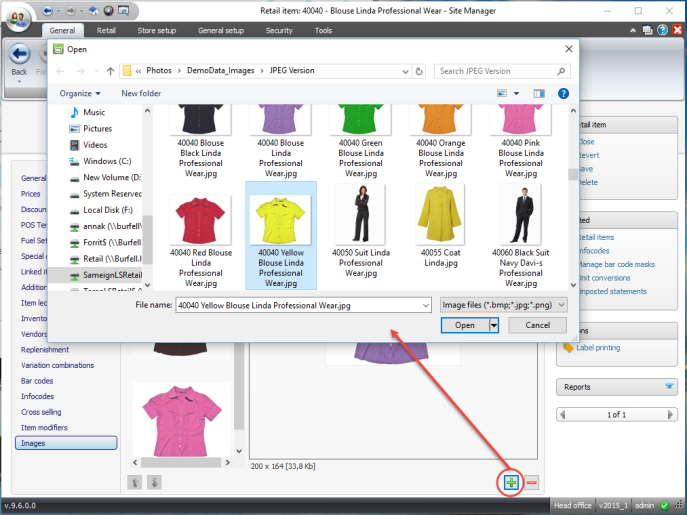
| Updated: | 26th January 2016 |
| Version: | LS One 2015.1 |